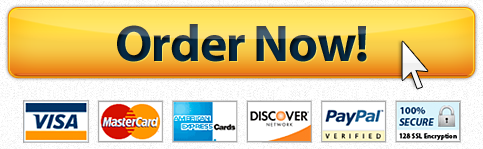Santa Monica College Creating a Query in Design View Project
Description
In this project you work with a greenhouse database. Improve the functionality of this database by creating a variety of queries and exporting the query results to both an Excel spreadsheet and a tab-delimited text file.
Skills needed to complete this project:
Using the Simple Query Wizard (Skill 3.1)
Creating a Query in Design View (Skill 3.2)
- Adding Text Criteria to a Query (Skill 3.3)
- Adding Numeric and Date Criteria to a Query (Skill 3.4)
- Using AND in a Query (Skill 3.5)
- Specifying the Sort Order in a Query (Skill 3.9)
- Exporting Data to Excel (Skill 3.16)
- Using OR in a Query (Skill 3.6)
- Combining AND and OR in a Query (Skill 3.7)
- Exporting Data to a Text File (Skill 3.17)
- Hiding and Showing Fields in a Query (Skill 3.10)
- Adding a Calculated Field to a Query (Skill 3.8)
- Finding Unmatched Data Using a Query (Skill 3.12)
- Using a Parameter Query (Skill 3.11)
- Filtering Data Using AutoFilter (Skill 3.14)
- Filtering Data Using Filter by Selection (Skill 3.15)
- Open the start file AC2019-ChallengeYourself-3-3.
- If the database opens in Protected View, click the Enable Content button in the Message Bar at the top of the database so you can modify it.
Create a new query named: GreenhouseTechsFT
- Add all the fields from the Employees table.
The query should list all employees whose Position begins with the word greenhouse and whose weekly hours are greater than or equal to 20. Hint: Include a wildcard character in the criterion for the Position field.
Modify the query design so results are sorted alphabetically by last name.
- Add the MaintenanceLog table to this query and include the MaintenanceDate field after the WeeklyHours field.
Run the query to review the results. There should be 16 records in the results.
Save and close the query.
- Export the GreenhouseTechsFT query to an Excel spreadsheet.
Name the Excel file: GreenhouseTechsFT
Include formatting and layout.
- Save the export steps with the name: GreenhouseTechsFTExport
Create a new query named: NewPlants.
Add all the fields from the Plants table except ScientificName.
The query should list all white or blue colored plants whose DatePlanted is greater than or equal to 1/1/2019.
- Modify the query design so results are sorted by values in the DatePlanted field with the newest plants listed first.
Run the query to review the results. There should be three records in the results.
Save and close the query.
Export the NewPlants query to a text file.
Name the text file: NewPlants
Use Tab as the delimiter.
- Include the field names in the first row.
Save the export steps with the name: NewPlantsExport
Create a new query named: RedPlantSale
- Add the following fields from the Plants table to the query: CommonName, PrimaryColor, PurchasePrice
Select only those plants with a red color, but don’t show this field in the query results.
Add a calculated field that displays a sale price that is 75 percent of the purchase price. Hint: Use an expression that calculates the value of the PurchasePrice field multiplied by 0.75. Use the name SalePrice for the new field.
Run the query to review the results. There should be five records in the results.
- Save and close the query.
Use the Find Unmatched Query Wizard to create a new query that identifies the plants that have no entry in the MaintenanceLog.
Include all fields from the Plants table except the PlantID.
- Name this query: PlantsMissingMaintenance
Review the query results. There should be 15 records in the results.
Close the query.
- Create a new parameter query named: PlantsByColor
Add the following fields from the Plants table to the query: CommonName, PrimaryColor, DatePlanted, PurchasePrice
- Configure the PrimaryColor field so the user is prompted to enter the primary plant color with this message: Enter plant color
Test the query using the color violet. There should be three records in the results.
Save and close the query.
Open the MaintenanceLog table. Apply a filter that shows only those plants that have been watered and pruned. Close the table. There should be one record in the results.
- Close the database and exit Access.
Have a similar assignment? "Place an order for your assignment and have exceptional work written by our team of experts, guaranteeing you A results."