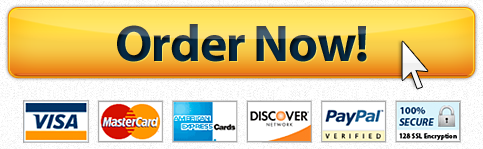Tallahassee Community College RowanGo App Presentation
Description
You are now ready for your final capstone assignment. For this assignment you will need to download four files: one each for Word, Excel, PowerPoint, and Access. In this scenario, you have been asked to give a presentation on the new RowanGo app. You will create the presentation and a document, integrating Excel and Access in each and using tools covered throughout the course.
Follow the directions, then submit your assignment. If you get stuck on a step, review the modules in this course and ask your classmates for help in the discussion forum.
Part 1: PowerPoint presentation
- Download the PowerPoint presentation (Links to an external site.) and Word document (Links to an external site.) as well as the Access database (Links to an external site.) and Excel table (Links to an external site.) that you will integrate into both documents. Save all four files to the Rowan folder on your desktop.
- Open the PowerPoint presentation. Save it to the Rowan folder on your desktop as BA132_LastName_Capstone.pptx, replacing LastName with your own last name. (Example: BA132_Hywater_Capstone) It is a good idea to save your work periodically.
- Here is what the final presentation should contain:
- Five total slides
- New theme, different from original one
- Excel chart from provided file (the formatting may or may not change between Excel and PowerPoint and it is completely fine, just make it legible on the slide.)
- Access abbreviated contact table from file.
- Provided Word document file’s first paragraph on left side, and any image of a hand holding a smartphone from internet on right side in slide.
- Embed video fromhttps://www.youtube.com/watch?v=N_ZlMNCl9UQ (Links to an external site.)
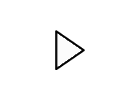
- Add transitions to slides
- Here is an example of what the final version may look like. Use your own theme, style, colors and make sure to remember to make it readable from a distance for a presentation. This is an example of what yours may look like:

- Once you are done save your work. Congratulations, you are now done with Part 1!
Part 2: Word document
- Open the Word document you downloaded in Part 1. Save it to the Rowan folder on your desktop as BA132_LastName_Capstone.docx, replacing LastName with your own last name. (Example: BA132_Hywater_Memo) It is a good idea to save your work periodically.
- Here is what the final presentation should contain:
- No watermark.
- Easy to tell document has a new theme.
- Excel table and chart centered.
- Below the chart the words: You can review the presentation here and contact information examples here. Each here links to the PowerPoint presentation file and the Access customer contact file respectively.
- Here is an example of what the final version may look like. Use your own theme, style, colors and make sure to remember to make it readable. This is an example of what yours may look like:

- Once you are done save your work. Congratulations, you are now done with Part 2!
- Save your work and submit both your PowerPoint presentation and Word document in your course online.
Have a similar assignment? "Place an order for your assignment and have exceptional work written by our team of experts, guaranteeing you A results."